Apple Pay, all set for your payments
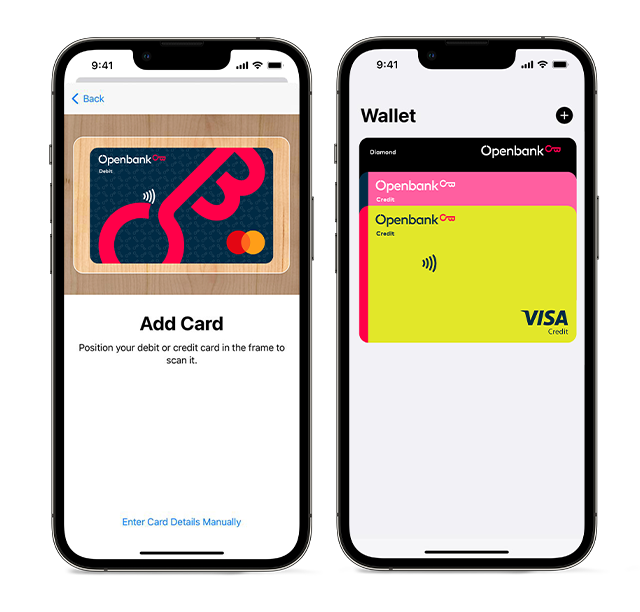
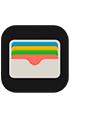
Add your Visa and Mastercard cards
On your Apple device, open “Wallet”, tap the "+" symbol at the top of the screen and follow the instructions to verify your card.
To add them to your Apple Watch, go to the "Apple Watch" application on your iPhone, select “Wallet and Apple Pay” and choose “Add Debit or Credit Card”. Next, follow the instructions that appear on the screen.
Payment made simple
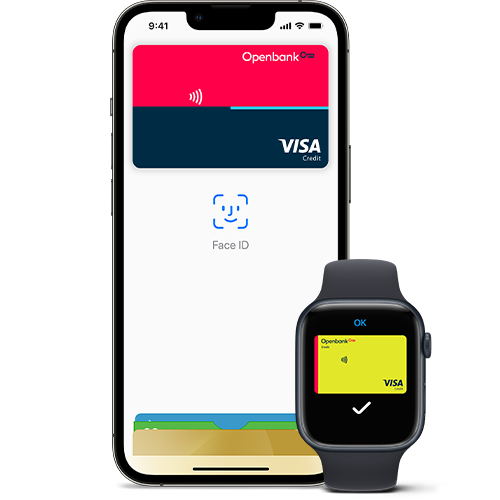
- Bring your iPhone close to the card reader while holding down on Touch ID.
- Your Openbank debit card and a confirmation message1 will pop up on the screen.
- Got FaceID? Double-click the side button, glance at the screen and bring your iPhone close to the card reader.
- Double-click the side button of your Apple Watch to select your card.
- Bring the screen close to the card reader to complete the purchase1.
- Choose Apple Pay and authorise the payment using Touch ID or Face ID.
¹If the amount is €20 or more, you may be asked to enter the card's PIN.
Apple Pay works with iPhone 6 and later in stores, and on apps and websites in Safari; with Apple Watch in stores and on apps (with iPhone 6 or later); with iPad Pro, iPad (5th Generation), iPad Air 2 and iPad mini 3 and later on apps and websites in Safari; and with Mac (2012 or later) in Safari with an iPhone or Apple Watch with Apple Pay.
Check the full list of devices compatible with Apple Pay here.