Samsung Pay
Pay like never before

Samsung Pay is a simple, secure mobile payment service that allows you to authorise payments with your fingerprint or Samsung Pay PIN.
Add your Openbank credit and debit cards to your Samsung¹ smartphone to pay anywhere that accepts contactless card payments, both in Spain and abroad.

Add your Openbank cards to your Samsung watch using Pay on Watch1, Samsung's payment system for smartwatches.

How can you add your Openbank cards to Samsung Pay and Pay on Watch?
- First, add your Openbank cards on the Samsung Pay app on your smartphone. Just tap add and scan your card, and bring your card close to the back of your phone to add it using NFC.
- To add your Openbank cards to your Samsung Galaxy Watch, download the Samsung Pay app for Samsung Gear on your mobile and add your card, scanning it in the same way as for your mobile.
- Fill out the information and wait for your card to be verified.
Paying is a piece of cake
When you're ready to pay, swipe up from your mobile's home screen and select the card you want to use.
On the Samsung Galaxy Watch, press and hold the “Back” button, turn the watch's bezel ring and select the card you want to use.
Before bring your phone closer to the card reader, authorise the payment with your fingerprint or Samsung Pay PIN.
On your Samsung Galaxy Watch, select “Pay” to authorise the payment.
Move your mobile or smartwatch closer to the contactless reader and pay.
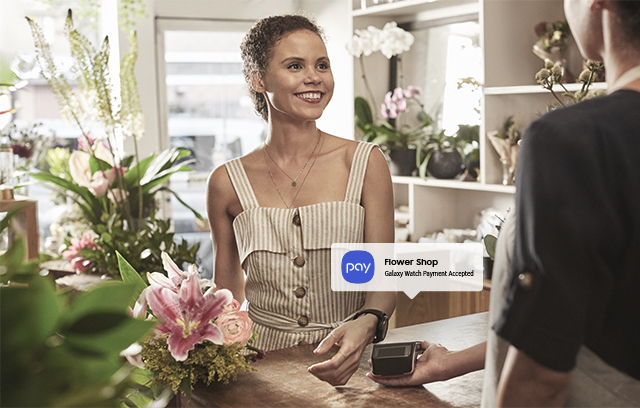
Plus, rack up points with every purchase!
Every time you make a purchase through the app1, you'll earn Samsung Rewards points that you can redeem for exclusive gifts.
If you have already added your Openbank cards to Samsung Pay, you will need to update them. To do this, select the cards where a blue icon is above them. Tap "Update Card" and register your card again with Samsung Pay. You can do this by scanning your card, entering the details manually or bringing your card close to your mobile using NFC technology. After accepting the terms and conditions, you'll be asked for a confirmation by SMS to complete the process.
1 *Consult the list of compatible devices here: www.samsung.com/es/samsung-pay.